Implement DMARC
What is DMARC?
Section titled “What is DMARC?”DMARC (Domain-based Message Authentication, Reporting & Conformance) is an email authentication protocol that helps protect your domain from spoofing, phishing, and unauthorized use. It builds on two other standards: SPF and DKIM — both of which are configured through DNS records while adding a domain on Waypoint.
Why does it matter?
Section titled “Why does it matter?”By implementing a DMARC policy, you:
- Improve email deliverability by showing mail providers your emails are legitimate.
- Protect your domain from being spoofed or abused.
- Gain visibility into how your domain is used through DMARC reports.
How to setup a DMARC policy
Section titled “How to setup a DMARC policy”Step 1: Ensure SPF and DKIM are setup
Section titled “Step 1: Ensure SPF and DKIM are setup”While adding a verified domain on Waypoint, you’ll receive step-by-step instructions for adding the necessary DNS records to pass SPF alignment and DKIM authentication checks.
Once those are verified, you can enforce a DMARC policy as the final step to fully authenticate your emails and improve deliverability.
Step 2: Create your DMARC Record
Section titled “Step 2: Create your DMARC Record”Adding a DMARC policy is just creating a new TXT record in your domain’s DNS settings.
Example:
| Name | Type | Value |
|---|---|---|
| _dmarc.example.com | TXT | ”v=DMARC1; p=none; rua=mailto:my_dmarc_report@example.com” |
| Parameter | Description |
|---|---|
v=DMARC1 | Indicates the version. |
p=none | quarantine | reject | What to do with failing mail |
rua=mailto:... | Where to send daily aggregate reports |
Step 3: Monitor and adjust
Section titled “Step 3: Monitor and adjust”Once your record is published, your emails should now be fully authenicated with the DMARC check now passing.
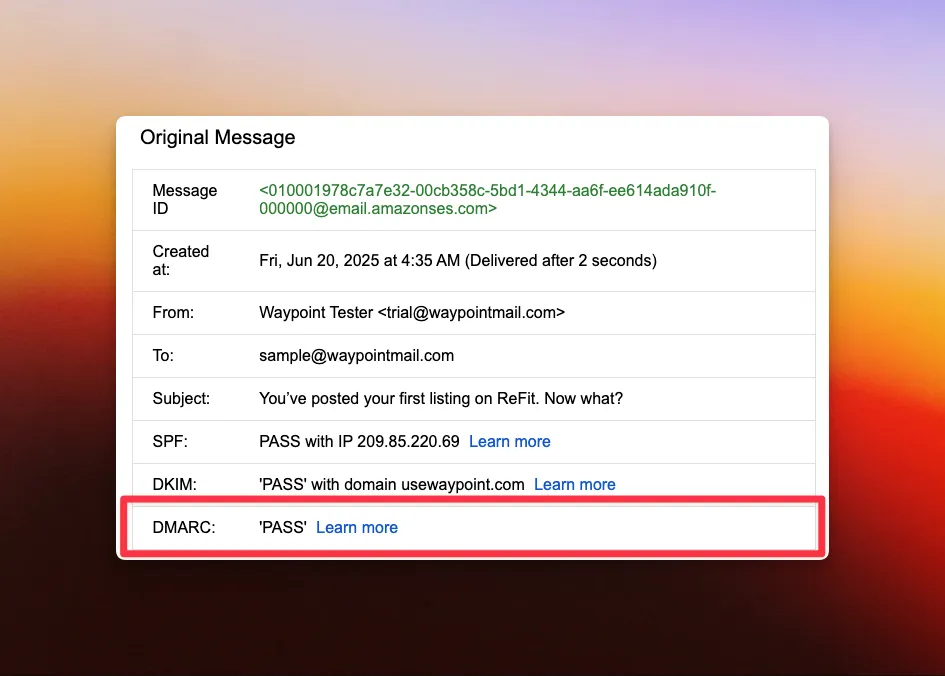
Example of an email sent through Waypoint with DMARC verified on Gmail.
Next steps:
- Monitor the reports sent to your
ruaaddress - Make sure all legitimate email sources are passing SPF or DKIM
- Gradually strengthen your policy:
- Start with
p=none - Move to
p=quarantineto filter suspicious emails - Consider
p=rejectto block unauthenticated messages
- Start with