Verified domains
Before you can send live emails on Waypoint, you must add and authenticate a custom domain that you own (ie. yourcompany.com and not gmail.com).
Step 1. Add a domain
Section titled “Step 1. Add a domain”- Head to your workspace’s settings page.
- Scroll to the ‘Verified domains’ section.
- Click on ‘Add’.
- Enter the domain you want to send from (eg. yourcompany.com).
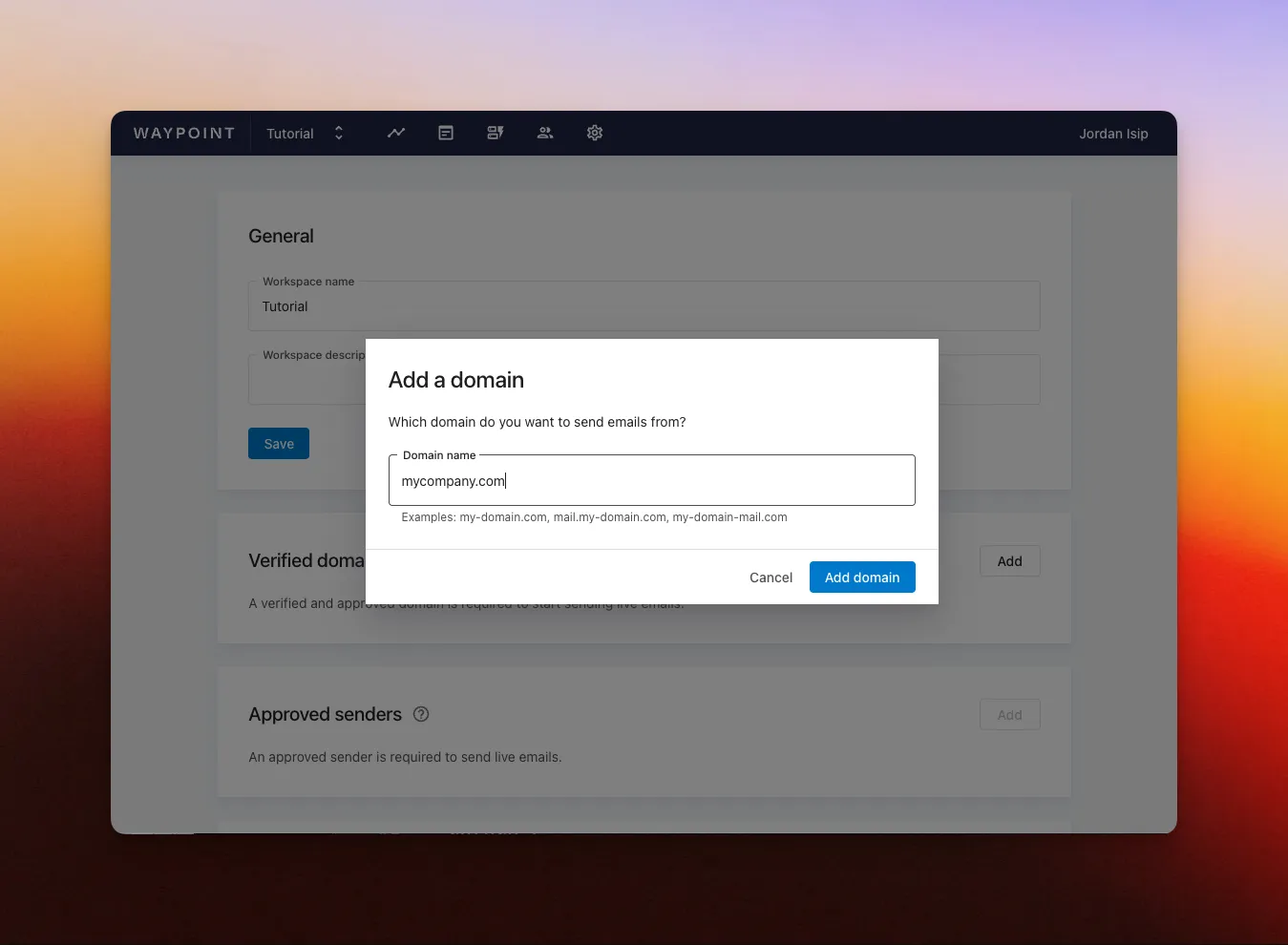
Step 2. Add DNS records
Section titled “Step 2. Add DNS records”After adding your domain, you’ll be prompted to add DNS records that allow Waypoint to send emails on your behalf.
- Go to your domain page, linked from your workspace’s Settings page.
- Copy each DNS record and add them to your domain registrar.
- Waypoint will automatically check in the background for your DNS records to become active.
- Once all required records are verified, Waypoint will be notified to review and approve the domain.
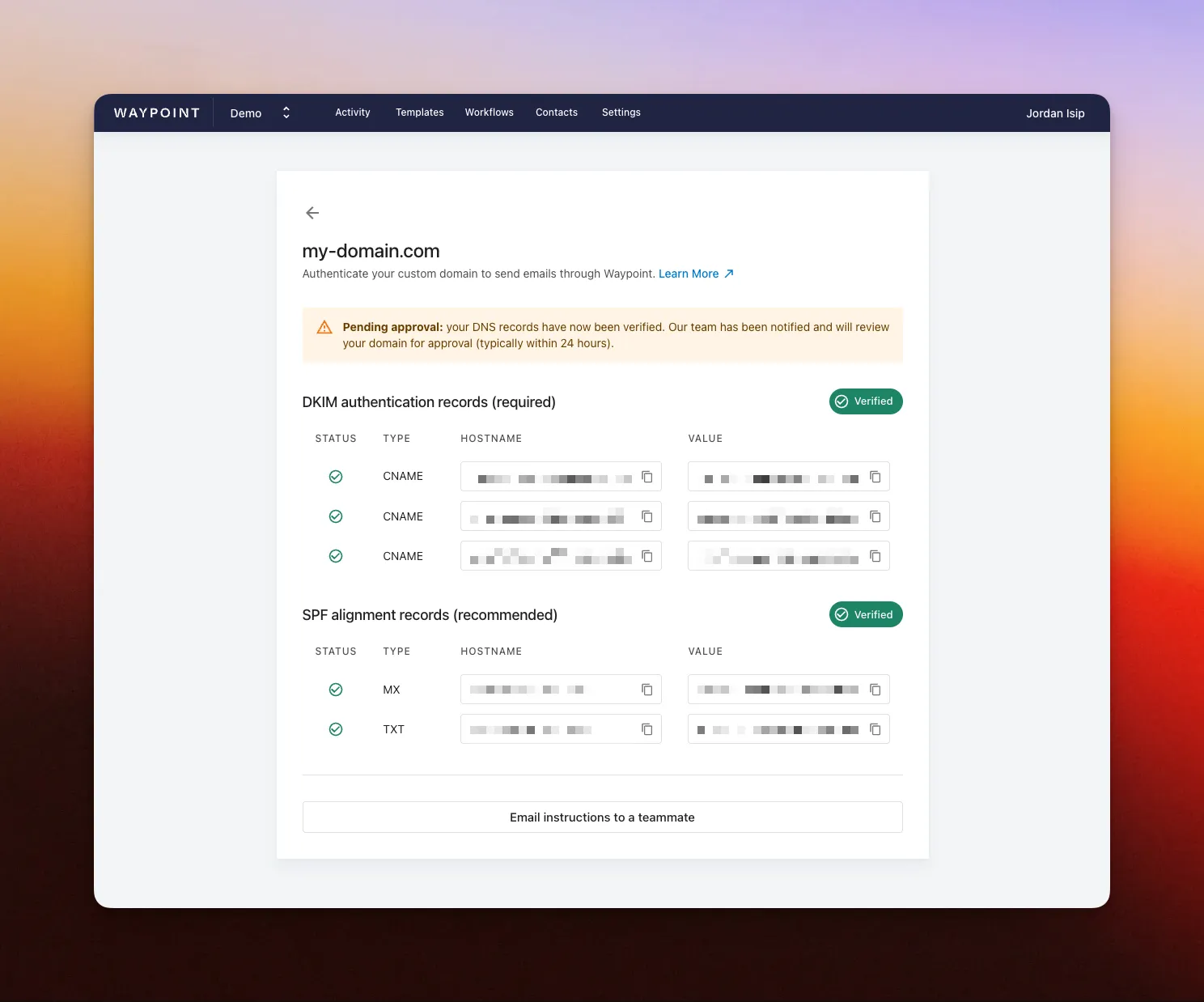
What are SPF and DKIM records?
Section titled “What are SPF and DKIM records?”By adding the DNS records above, you authorize Waypoint to send emails on behalf of your domain. This improves trust with mail providers and helps your emails reach inboxes instead of being marked as spam.
On your domain page, you’ll find two groups of DNS records — one for DKIM authorization and one for SPF alignment. These correspond to two key email authentication checks:
-
SPF (Sender Policy Framework) verifies that the sending server is allowed to send on behalf of your domain.
-
DKIM (DomainKeys Identified Mail) adds a digital signature to each email, confirming it was sent by your domain and hasn’t been altered in transit.
Once these records are added, Waypoint automatically handles email signing and authorizations through these standards behind the scenes.
To take your authentication one step further, we recommend setting up a DMARC record. DMARC builds on SPF and DKIM, and tells receiving servers how to handle emails that fail authentication. Learn how to implement DMARC.
Step 3. Await Waypoint review
Section titled “Step 3. Await Waypoint review”After DNS verification, the Waypoint team will automatically be notified for review. All domains are manually reviewed by the Waypoint team to help maintain high deliverability scores across the platform.
Typically reviewed within 24 hours.
What’s next?
Section titled “What’s next?”After adding a domain, you can create an approved sender. This is the email address you will send emails from (eg. support@yourdomain.com). This can be done while awaiting domain approval.